SciFi Deluxe Plugin Online Help
For CoolEdit Pro/2000
Getting Started
Installation
The SciFi Deluxe Plugin must be installed to your CoolEdit root
directory. Run the install program and when prompted, select the root
CoolEdit directory on your PC.
When installation is done, you can run CoolEdit. Open up a sound
file of your choice. Then go under the "Transform" menu. Near the
bottom should be the "SciFi Effects..." entry. Click on it and it will
bring up the SciFi plugin dialog box.
Troubleshooting
If the plugin does not show up in the CoolEdit Transform menu, you can
check to see if the file was placed in the proper directory. Go to your
CoolEdit directory and look for the file named "scifi.xfm". If it
exists, the install was successful. If not, you may have installed it
to a different directory. Search for the file.
The plugin writes initial values to your registry. If they were not
found, the plugin will reinitialize them, which is not an error! This
is normal.
The Plugin Dialog Box
The plugin has 4 tabs, one for each scifi effect. The dialog box will
come up and look similar to this. Note that if you are not a registered
user, a nag dialog box will show each time you invoke the plugin.
To get rid of the nag screen, please
register
your plugin. Your registration supports us and allows us to make
updates and new releases of the plugin.
The plugin dialog box, click on the image for help on the respective
sections:
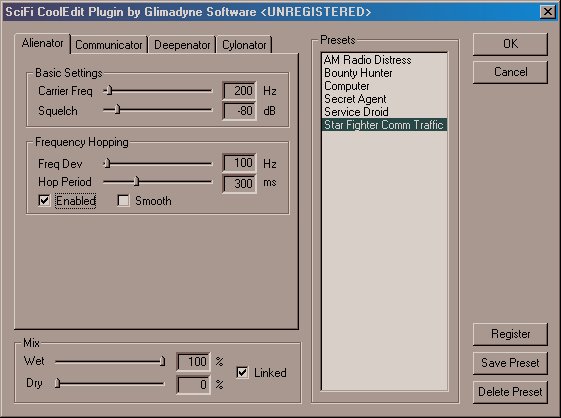
User Note: These effects were optimized to work on voice
signals using a sampling rate of 11kHz to 22 kHz. Of course, the plugin
will work over all legitimate sampling rates in CoolEdit, but since
voice only requires a sampling rate in this range, the plugin will sound
best when using these sampling rates. Feel free to experiment though!
Mix Controls
The mix controls are located at the bottom of the plugin dialog box.
These are seen in each effect's dialog box and perform the same function
within each effect. They control the amount of mix applied to the sound
or voice signal.
Wet Slider:
Determines the percentage of the applied effect that appears in the
output. A wet mix of 100% results in the output consisting entirely
of the applied effect.
Dry Slider:
Determines the percentage of the original sound or voice that
appears in the output. A dry mix of 100% results in the output
consisting of the original signal untouched by the applied effect.
Linked Checkbox:
When enabled, constrains the wet mix plus dry mix to equal 100%.
When disabled, you can set the wet and dry mix to arbitrary values,
but clipping in the output signal can occur. Linking the two mix
values allows you to mix the original voice in with the modified
voice, allowing one to emulate different masking voice effects while
keeping a percentage of the original voice intact.
Presets
Presets store off commonly used parameters so you do not have to
remember all the values to create any given voice effect. Included with
the plugin are some presets that create some common voice effects. You
can tweak the parameters or come up with your own effects and then save
these presets using the Save Preset button. Name the preset something
meaningful that corresponds to your effect.
You can delete previously stored presets using the Delete Preset
button. However, you can not delete the default presets that are
included with the plugin, they are not removable.
Register
Once you have registered your plugin, click on the Register button,
and enter the info that you received from GlimaDyne Software. This
removes all restrictions from the plugin and removes the nag screen.
At this point, you can access the help page for each effect and start
making cool voices and sounds. Have fun!
Sci-Fi Deluxe is a trademark of Hyperdyne Labs. All other products,
movies, games, and material mentioned are registered trademarks or
trademarks of their respective companies. This product is in no way
affiliated or endorsed by any of the respective companies.
|